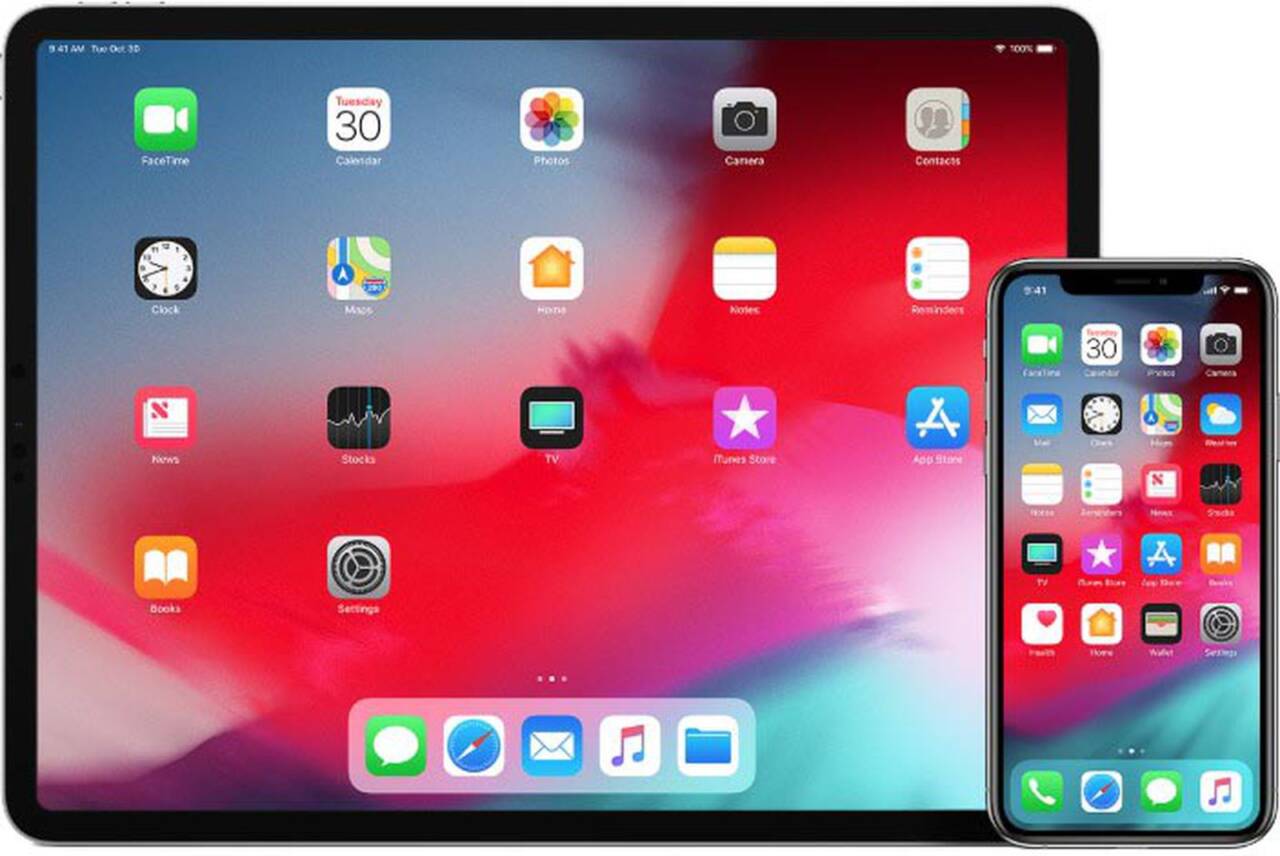
Many of us like to maintain multiple accounts to better manage our personal and professional life. It gives you more options for dealing with particular situations and keeps things from becoming muddled up. While Apple’s iOS/iPad OS lacks a simple account switching button, you may easily transfer your iCloud account without losing any data.
Follow these Steps
1. On your iPhone or iPad, open the Settings app.
2. Now, choose your profile from the menu.
3. Then, click Sign Out.
4. Here, you may be asked to enter your Apple ID. Enter it then, press Turn Off.
5. Up next, you’ve got the choice to stay a duplicate of your information on this iPhone/iPad. merely choose the knowledge you would like to save lots of to your iOS device. Please detain mind that the information deleted from this device can stay iCloud. Then, press Sign Out.
6. Now, choose the Sign Out from the drop-down menu. You will be signed out within a couple of seconds.
7. Once done, head back to the Settings app and opt for the Sign In to your iPhone/iPad option. After that, click Next and input the new Apple ID and password.
8. Then you will have to verify using a Two-Factor Authentication code. On other devices, look for the message with the verification code, and then enter it on your iPhone/iPad.
9. To unlock the iPhone/iPad and access saved passwords and other sensitive data stored on iCloud, you need to enter your device password.
10. You will now get the option to merge the contacts on your device with iCloud Your contacts and Safari data on this device will be uploaded and integrated with iCloud if you choose the Merge option.

Post Your Comments