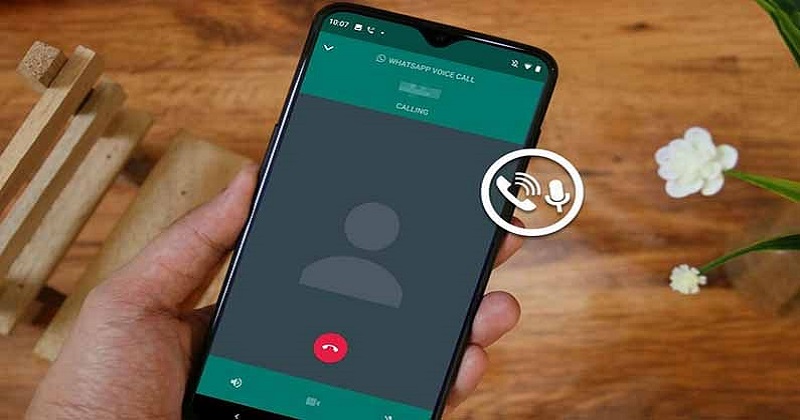
Sometimes, you may need to record important calls, but the option to do so isn’t immediately available. In some cases, WhatsApp users also get calls, but the messaging app does not have an option to record calls. Third-party applications and services can help you do this. Here are a few methods you can use to record regular phone calls and WhatsApp conversations.
Method 1:
Many smartphones have a call recording feature, so you don’t need to install an app. All you need to do is know how to enable it. OnePlus’ native Phone app, for example, provides a Call recording feature. The Call Recording feature can be found in the app’s Settings section. In this section, you can set auto-recording if you don’t want to record every call manually. Do not worry, the person on the other end of the line will not be notified. Under the ‘Auto Recording Range’ section, those who do not wish to record all calls can simply select the ‘Specify recording page’ option. You can then select specific contacts or choose ‘Unknown callers’.
Users of Samsung’s native Phone app can also record calls. You can open it on your Samsung Galaxy smartphone, tap on the three-dotted button to open the Settings section, and then select ‘Record calls’ and then turn on ‘Auto record calls’. Then you’ll find all your recordings here. For call recording, all the features available on OnePlus phones are available here. Recordings can be set manually, but auto-recording is better as you don’t know when you might receive important calls or spam calls.
Method 2:
However, what about the ones that don’t offer call recording capabilities? You can download Google’s Phone app from the Play Store. Open it by tapping the three-dotted icon > Settings > Call recording. Under ‘Always record’, tap Selected numbers > turn on Always record selected numbers > tap Add, which is in the upper right corner. You can then select a contact and tap ‘Always record’. You can always make changes to suit your preferences.
Certain conditions must be met, however. To record your phone calls, you must have Android 9 or newer. Google says the user must live in a country or region where call recording is available. Not all regions allow call recording. Features vary based on your location. You won’t need to worry, it’s available in India, but some users may not be able to see it. Also, the device and carrier need to support it.
Note: Before the call begins, Google says that call participants are notified that the call is recorded.
Method 3:
You can also install a third-party call recording app from the Play Store if neither of the two methods work for you. The ‘Cube ACR’ app can automatically record regular phone calls and WhatsApp conversations. It can even act as a voice recorder app. Auto-recording can be set up, and some callers can be excluded. Call recording can also be turned on manually. When you get a call, the app will display a call recording widget.
This app’s permissions can be reviewed in the phone’s settings section, or by long-pressing on the app and selecting App info > Permissions. If you think the app doesn’t need permission for something, you can make changes here. While it didn’t ask for any unnecessary permission during my usage, users should keep an eye on this.
Additionally, Android 12 users can view the apps that have recently used all permissions. By doing so, users can see if any app is abusing permissions or accessing anything without their permission. All of this information is available in the ‘Privacy Dashboard’ (in the settings), which Google introduced with Android 12. Call recording alerts are not sent to the other party.
You can also record a regular phone call or WhatsApp conversation using a secondary smartphone or other device if you have any trouble recording calls using third-party apps. You will have to put the primary phone on speaker for this to work.
Consider these factors before using a third-party app.
The use of a third party may provide some relief, however users should be cautious. Double-check the developer name, reviews, privacy policies, and other details before downloading any app. When you are satisfied, install the app, and make sure you give it access to only those features (permissions) that are necessary for it to function.

Post Your Comments