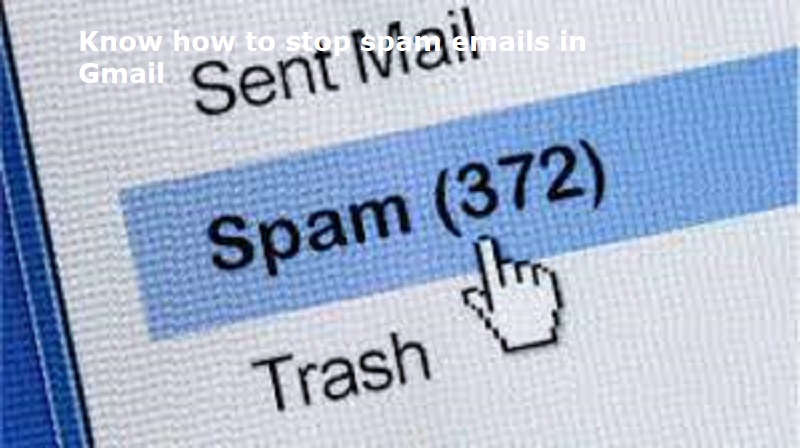
Mumbai: Gmail is the free email service provided by Google. It has more than 1.5 billion users worldwide. It is the largest email service in the world. Most users will receive 4-5 spam emails daily. These spam emails will make inbox full.
Here are five simple tricks to block spam emails effectively:
Block spam emails on Gmail:
Open your Gmail account.
Click on the spam email you want to block.
Click on the More or i icon in the top right corner of the email.
Click on Block.
Click Block [sender] to confirm.
Once the sender is blocked, all future emails from them will be automatically sent to your Spam folder. You can also unblock the sender at any time if you change your mind.
Unsubscribe from mass emails on Gmail:
Open Gmail.
Click on the email from the sender you want to unsubscribe from.
Look for the Unsubscribe or Change preferences link. It is usually located at the bottom of the email, near the sender’s signature.
Click on the link. You may be asked to confirm that you want to unsubscribe.
Once you have unsubscribed, you should no longer receive emails from that sender.
Additionally, if you do not see an Unsubscribe or Change preferences link, you can try the following:
Report the email as spam. This will help Gmail to identify the email as spam and prevent it from being delivered to your inbox in the future.
Block the sender. This will prevent all emails from that sender from being delivered to your inbox.
Also Read: Know how to make a normal TV a Smart TV in 20 seconds without spending money
Create Gmail filters to detect spam emails:
Open Gmail.
In the search bar, type unsubscribe.
Click on the Search button.
Gmail will display a list of all emails that contain the word unsubscribe.
Select all of the emails that you want to filter.
Click on the three dots icon in the top right corner of the screen.
Click on Filter messages like these.
In the Create a filter window, select the actions that you want to take for future spam emails. For example, you can choose to Delete, Mark as spam, Mark as read, or Apply label to future spam emails.
Click on the Create filter button.
Gmail will now automatically apply the actions that you selected to all future spam emails.
Delete emails on Gmail in bulk:
Open Gmail in your browser.
Click on the Inbox tab.
Click on the Select all checkbox at the top of the page.
If you have more than one page of messages, you can click on the Select all conversations link at the bottom of the page.
Click on the Delete button.
A confirmation message will appear. Click Delete again to confirm.
Delete messages in bulk from a specific category:
Open your preferred browser and go to Gmail.
In the search bar located within your inbox or other categories, type ‘label:unread’ and press enter.
Gmail will show you all the emails that are unread. You can choose to view only the read messages by searching ‘label:read’.
Select the checkbox at the top to select all the displayed messages and then click on “Select all conversations that match this search.”
Finally, click on the delete icon located at the top to remove the selected emails.
Notably, the selected emails will be moved to the Trash folder and will be permanently deleted after 30 days.

Post Your Comments