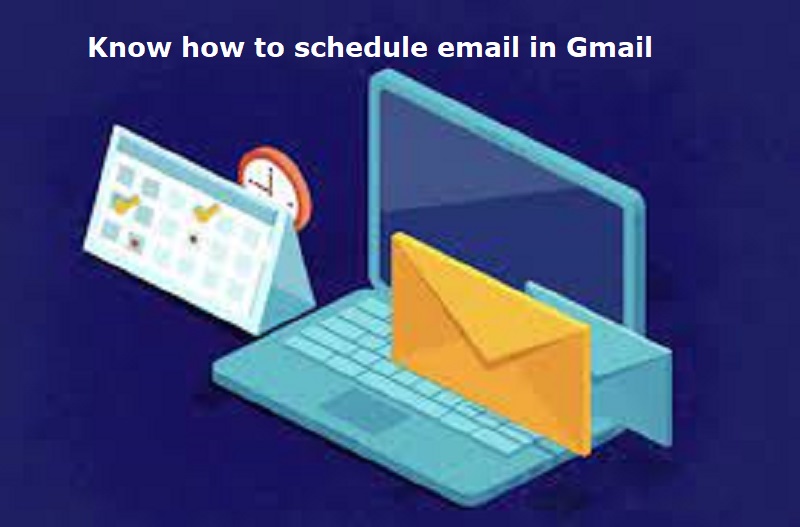
Mumbai: Google introduced scheduling emails in Gmail in 2019. This feature allows users to schedule emails. This feature is available on both desktop and mobile platforms. Gmail’s scheduling feature allow users to plan emails up to an impressive 49 years in advance. A user can schedule up to 100 emails in advance. This feature allows users to plan and organize their communication effectively.
Steps to schedule emails:
For Desktop/Laptop:
Open Gmail: Go to gmail.com and log in with your Google account.
Compose your email: Click on ‘Compose’ and draft your email, including the recipient’s email ID.
Access scheduling options: Instead of clicking ‘Send,’ click on the small dropdown arrow next to the send button and select ‘Schedule send.’
Choose a pre-set option: Click on a suitable option to schedule your email.
Customize date and time: If you prefer a specific date and time, click on ‘Pick date and time.’ Use the calendar or manually enter the date and time in the text field.
Confirm and schedule: Once you’ve made your selection, click on ‘Schedule send’ and your email will be scheduled for the chosen date and time.
Also Read: Security forces busts terror module in Kashmir, arrests five
For Android/iOS:
Open the Gmail app on your Android or iOS device
Compose your email: Click on ‘Compose’ at the bottom right corner and draft your email.
Access scheduling options: On the top right, click on the three dot and tap on ‘Schedule send.’
Choose pre-set or customise date and time: You’ll see pre-set options and a ‘Pick date & time’ option or manually select the desired date and time for sending your email.
Confirm and schedule: Click on ‘Schedule send’ to confirm and your email will be scheduled for the chosen date and time.

Post Your Comments