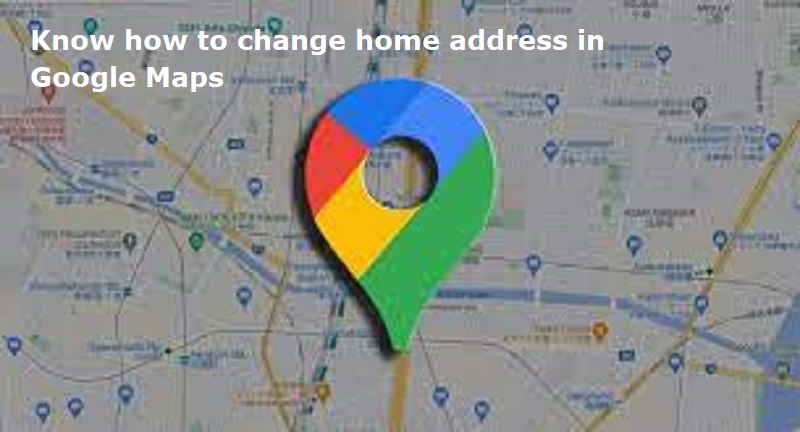
Mumbai: Google Maps is a web mapping platform and consumer application offered by tech giant Google. Google Maps offers satellite imagery, aerial photography, street maps, 360° interactive panoramic views of streets, real-time traffic conditions, and route planning for traveling by foot, car, bike, air and public transportation.
Google Maps allows its users to update their home addresses. Here is a step-by-step guide on how to change your home address in Google Maps.
A step-by-step guide on how to change home address in Google Maps:
Via the Google Maps App:
Step 1: Launch the Google Maps app on your mobile device.
Step 2: Click on your profile picture or initials at the top right.
Step 3: Go to ‘Settings’ and select ‘Edit home or work’.
Step 4: Press the three dots next to your current home address.
Step 5: Opt for ‘Edit home’ in the drop-down menu.
Step 6: You’re presented with two choices:
– Type the new address in the search bar and pick the correct one from the suggestions.
– Select ‘Choose on the map’ and move the pin to the precise location.
Step 8: After selecting the new address, hit ‘Done’ to save the update.
Also Read: Know how to check credit score for free on Paytm, Google Pay, PhonePe
Through Google Account Settings:
Step 1: Visit your Google Account settings via a web browser.
Step 2: Click on ‘Personal info’ from the menu on the left.
Step 3: In the ‘Your addresses’ section, click on ‘Home’.
Step 4: Input your new home address.
Step 5: Confirm the update by clicking ‘Save’.

Post Your Comments