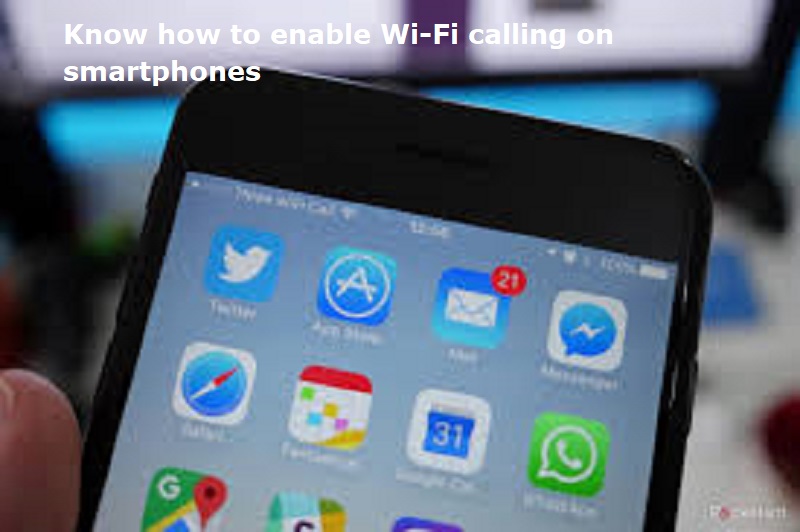
Mumbai: Telecom companies encourage their subscribers to enable Wi-Fi calling on their smartphones to ensure seamless connectivity. Wi-Fi calling functions by transmitting cellular data packets as Wi-Fi VoIP over a Wi-Fi connection, through the internet, and then to the cellular network before reaching the recipient.
A step-by-step guide on how to enable Wi-Fi calling on Android, iPhone
Wi-Fi calling on Android:
1. Check Carrier Compatibility: Confirm if your carrier supports Wi-Fi calling by checking their website or contacting customer service.
2. Access Phone Settings: Open the Settings app on your Android phone.
3. Find Wi-Fi Calling Option: Look for a section called ‘Wi-Fi calling’ or ‘Calling’ under ‘Connections’ or ‘Network settings’. On some phones (like Samsung Galaxy), access it through the Phone app itself by tapping the three-dot menu icon, selecting ‘Settings,’ and then looking for ‘Wi-Fi Calling.’
4. Enable Wi-Fi Calling: Once you locate the Wi-Fi calling option, toggle the switch to activate it.
Wi-Fi calling on iPhone:
1. Open the Settings app on your iPhone (the app with the gear icon).
2. Depending on your iPhone model, you might see one of the following options:
– If you have an iPhone with just one SIM card, tap Cellular.
– If you have an iPhone with Dual SIM, tap Cellular and choose the line you want to enable Wi-Fi Calling for.
3. Tap Wi-Fi Calling, then toggle the switch next to Wi-Fi Calling on This iPhone to turn it on.

Post Your Comments