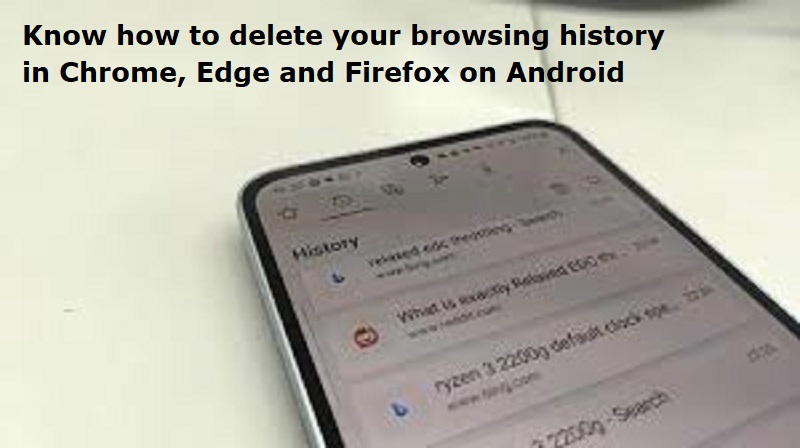
Mumbai: Google Chrome, Microsoft Edge And Mozilla Firefox are the most popular internet browsers on both desktop and Android devices. These apps offer several functionalities that cater to different types of users. They also allow users to clear browsing history.
Delete history on Google Chrome
1. Launch Chrome on your phone or tablet and tap on the three-dot menu that appears on the top right of the screen.
2. Click on ‘History’ and tap the ‘Clear browsing data…’ button at the top.
3. On the page that appears, you will be able to select the duration you want to delete your browsing history for.
4. You can also select if you want to delete cookies, site data, cached images and files and other settings like saved passwords and autofill form data.
4. Choose the duration you want to delete your browsing history and other data and tap the ‘Clear data’ button at the bottom of the screen.
Delete browsing history on Microsoft Edge
1. Open Microsoft Edge on your Android device and tap on the three-line button from the bottom bar.
2. Tap on ‘History’ and you will see the websites you visited similar to Chrome.
3. Now, press the Trash icon that appears on the top right and you will be taken to a new screen.
4. Here, choose the data you want to delete, choose the duration and proceed to tap the ‘Clear data’ button.
Also Read:
Delete browsing history on Mozilla Firefox
1. Launch Firefox and tap the three vertical dots from the bottom bar.
2. From the drop-down menu that appears, tap on ‘History’.
3. Now, tap the trash can icon at the top right and select the time range you want to delete your browsing history.
Unlike Google Chrome and Microsoft Edge, Mozilla Firefox has a separate setting where you can delete other browsing data like cookies, site data and stored passwords. If you are interested in that, head over to the app settings, scroll down a bit and tap on ‘Delete browsing data’.

Post Your Comments