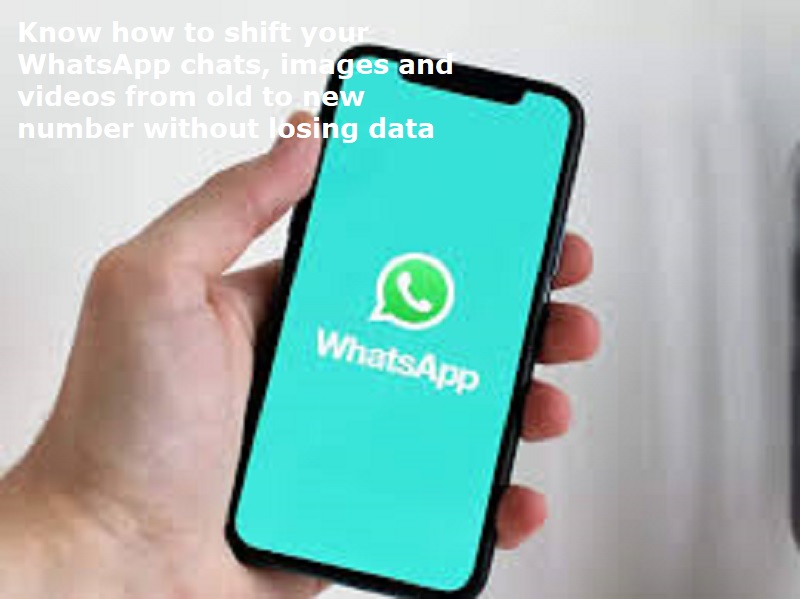
Mumbai: WhatsApp offers a built-in feature to transfer chat history to a new phone number, including account information, group chats, and chat history to the new number. This feature allows users to transfer their conversation to the new number.
This inbuilt feature works best if you keep the same phone. However, if you are switching phones entirely, you will need to create a local backup on your old phone.
Step 1: Open WhatsApp on your old phone.
Step 2: Navigate to Settings. On Android, tap the three vertical dots on the top right corner. For iPhone users, Settings is located at the bottom right corner.
Step 3: Tap ‘Account’ and then ‘Change Number.’
Step 4: Review the information on the screen. It essentially confirms that changing your number will migrate your account details, chats, and settings.
Step 5: Tap ‘Next’ and enter both your old and new phone numbers. Double-check for accuracy!
Step 6: Choose how you want to notify your contacts. WhatsApp offers three options:
Step 7: All Contacts: Everyone in your address book will be informed.
Step 8: Contacts I have chats with: Only those you’ve exchanged messages with will be notified.
Step 9: Custom: You can manually select specific contacts to be informed.
Step 10: Tap ‘Done’ to initiate the transfer process.
Also Read: Oppo launches A3 Pro: Price, Specifications
If you’re replacing both your phone and SIM card, here’s how to create a local backup on your old device:
Open WhatsApp and navigate to Settings.
Tap on ‘Chats’ and then select ‘Chat backup.’
Choose the frequency of backups. You can opt for daily, weekly, or manual backups.
Decide whether to include videos in the backup. (Keep in mind, including videos can significantly increase the backup size.)
Tap ‘Back Up’ to start the process. Your chats will be saved to your phone’s storage.
Restoring WhatsApp backup on new phone:
Download and install WhatsApp on your new phone.
Verify your new phone number during the setup process.
When prompted, tap ‘Restore’ to retrieve your chat history from the local backup.

Post Your Comments