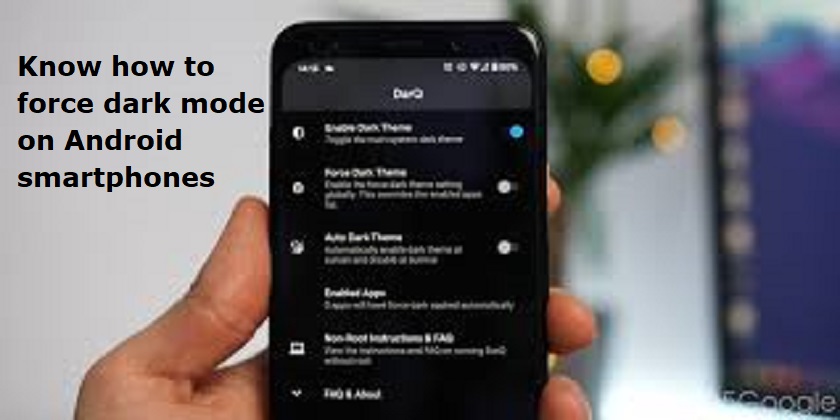
Mumbai: Most Android smartphones have a default system setting for enabling dark mode. Dark mode on smartphones is less distracting and it can also save power on phones with OLED screens.
Most apps, by default, can switch to dark mode when enabled. However, there are many apps still lack support for such a function.
Here is a detailed guide on how to force dark mode on unsupported apps:
Dark mode can be forced on almost any Android smartphone that natively supports dark mode. There are two ways of enabling dark mode even on unsupported apps.
To force dark mode on an Android phone, go to Settings ; Accessibility > Vision enhancement > and select high contrast theme and apply. To tweak it further, enable a high-contrast font option as well.
Since the feature to force dark mode is dependent on the developer options, the first thing to do is to enable developer mode on your Android device.
Also Read: Indian Railways cancels, short-terminates several trains for 2 days: Full list
Open System Settings.
Navigate to About phone > Device Identifiers (or Software information depending on your device).
Click the Build number 7 times.
You now have access to the developer options.
The next step then is to enable the Force Dark Mode setting in third-party apps. To do this, you’ll need to follow these steps:
Open System Settings.
Navigate to Developer Options.
Scroll down the Hardware accelerated rendering section and enable the Override force-dark/Force dark mode* option.

Post Your Comments