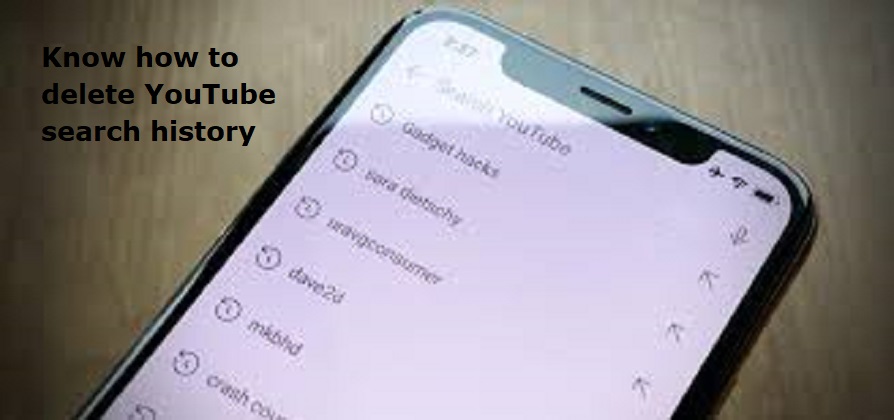
Mumbai: YouTube search history can be a landmine that can explode at any moment. YouTube gives users the option to pause or remove their search history for videos, and even the videos or shorts that you watch on the platform.
HOW TO PAUSE FOR YOUR ACCOUNT:
If you are using YouTube on a desktop, follow these steps
– To get your YouTube Search history head over to the My Activity page here
To get your YouTube Search history head over to the My Activity page here
– Over here, you can view your search history and any video that you have searched for on the platform
– To stop YouTube from recording your search history turn off the option
– YouTube will now pause your search history for videos
If you have an Android or iOS device, follow these steps to pause the YouTube search history
– Tap on profile picture
– Go to Settings
– Scroll down the screen to Manage all history
– Click on Saving your YouTube history and uncheck the search on YouTube option
– YouTube will pause the search history
Here’s how you can delete the YouTube search history on computer:
Also Read: Simple tips to keep your smartphone from overheating
– Go To My Activity page
– Scroll down to see your YouTube search history
– Click on the Delete drop-down box
Select from Delete today, Delete custom range and Delete all time
– YouTube will automatically delete all the search history based on your requirement
YouTube search history can be deleted on mobile using these steps:
– Open YouTube on the phone (Android or iOS)
– Tap on Search icon on the top-right
You will see a clock icon next to your searches
– Hard press any video from the history
– Pop-up box appears asking you to remove the video

Post Your Comments