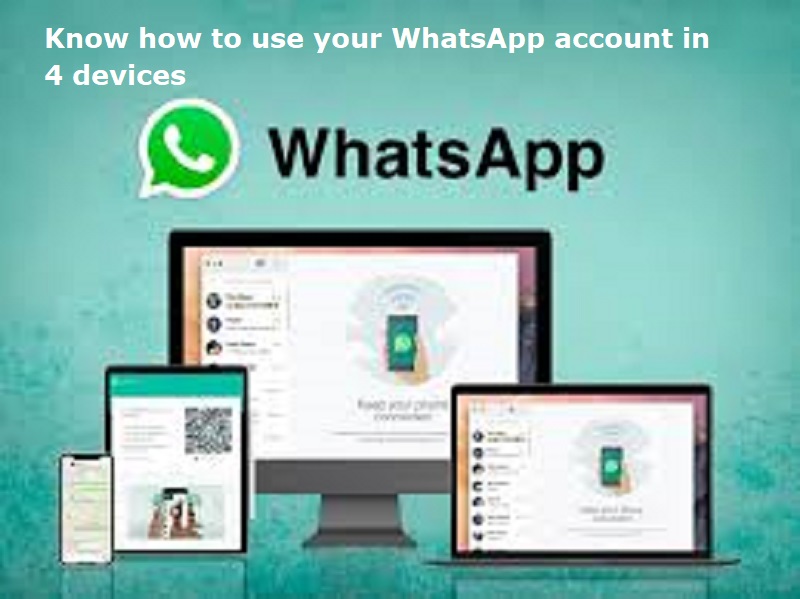
Mumbai: The most popular social media messaging platform, WhatsApp, earlier launched new features. It consist of multiple account support, multi-device support, pinned messages, reply from the lock screen, polls and quizzes, screen share and many more.
The multi-device support, also called the companion mode launched by WhatsApp allow users to use the same WhatsApp account on multiple phones at the same time. The application lets you link four different devices using your primary phone. You can use any of these accounts for as long as you want with only one requirement. You have to log in to your primary phone every 14 days for the devices to stay connected.
For linking your WhatsApp with your laptop via the web is easy. You simply need to scan the QR code with your primary phone. The same can also be done if you are using an application on Windows.
Also Red: Know how to use WhatsApp’s screen share feature
To switch on the companion mode on your second phone, you have to install the app. After installation and agreeing to the privacy policies, there are three dots in the upper-right corner of the screen which will currently be asking for your phone number. Clicking on these three dots, a drop-down will open, giving you an option to link this phone as a companion device.
The next screen after selecting this option will ask you to scan the QR code. And it’s done. There are a few limitations to the companion mode as well. Live location and add status aren’t supported on companion phones. Your companion phones will be logged out if you don’t use your primary phone for over 14 days.
To link multiple devices to your WhatsApp account:
Open WhatsApp on your phone.
Tap on the three dots in the top right corner to open the menu.
Select ‘Linked Devices.’
Tap on ‘Link a device.’
Use the camera on your phone to scan the QR code displayed on the device you wish to link.
You can name each Linked Device and customize them so you keep track of logged in whatsApp accounts.
5 Tips to Manage Multiple WhatsApp Accounts
Regularly review & disconnect unused devices through the ‘Linked Devices’ menu.
Use device nicknames to quickly identify linked devices.
Adjust notification settings on each device according to your preferences.
Keep your app updated on all devices for the best performance & latest features.
Regularly check for any security updates or alerts from WhatsApp.

Post Your Comments