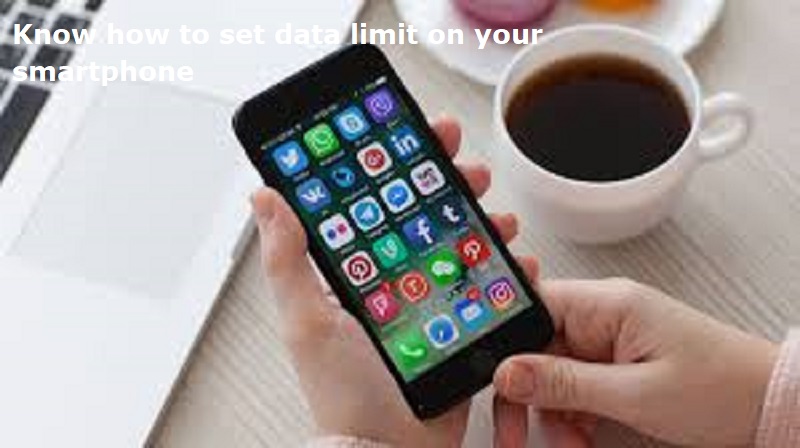
Mumbai: Smartphone users can set ‘Data Warning’ and ‘Data Limit’ on their phones. The ‘Data Warning’ feature will alert you when your data usage approaches the set limit, while the ‘Data Limit’ feature will stop internet access once the limit is exceeded.
These features can help prevent data wastage and ensure you have data available for emergencies. They also allow you to monitor if you are overusing your data.
A step-by-step guide on how to set data usage limits on your smartphone:
Step 1: Open the Settings app on your phone.
Step 2: Select Network & internet and then Internet.
Step 3: Find your carrier and tap Settings next to it.
Step 4: Tap Data warning & limit. If necessary, enable Set data warning first.
Step 5: Tap Data warning.
Step 6: Enter your desired number. To switch between megabytes (MB) and gigabytes (GB), tap the Down arrow.
Step 7: Tap Set to confirm.
When your usage reaches the set limit, you will get a notification.
Also Read: Air Arabia launches flights to this city: Details
To set a data usage limit:
Step 1: Follow the above-mentioned steps from 1 to 4.
Step 2: If it’s not already enabled, turn on the Set data limit. Read the message that appears and tap OK.
Step 3: Tap Data limit.
Step 4: Enter your desired limit. To switch between megabytes (MB) and gigabytes (GB), tap the Down arrow.
Step 5: Tap Set.
When your data limit is reached and your mobile data turns off automatically:
You’ll receive a notification.
To reactivate mobile data, follow the previous steps and disable the ‘Set data limit’ option.

Post Your Comments