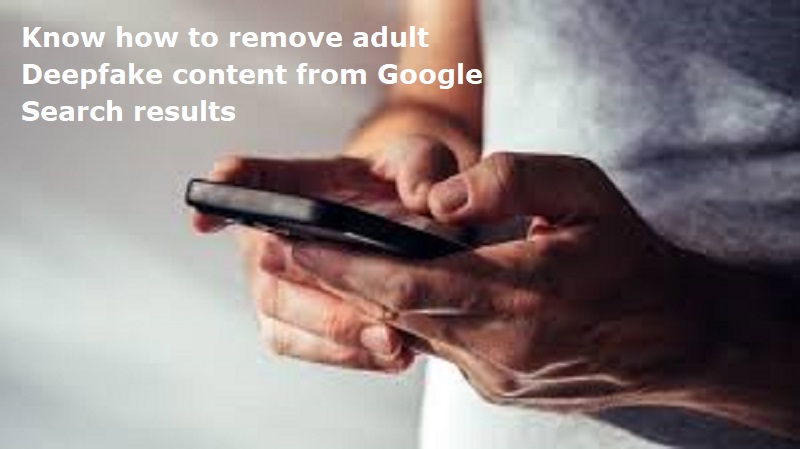
Mumbai: Deepfakes have become a growing concern for internet users. Google has added a new powerful tool which enables the user to request the removal of nonconsensual deepfake content from its search results.
Google’s Deepfake content removal tool operates through a straightforward removal request process. By filling out a form and providing the necessary details, users can easily initiate the removal of nonconsensual deepfake content.
Here’s a step-by-step guide on how to use this tool:
Step 1: Access the Google Support Page
To begin, navigate to the Google support page which has been designed for content removal requests (specifically). This page will provide detailed information about the process and criteria for removing the content from Google Search results.
Step 2: Start the Removal Request
Once you are on the support page, locate and click on the “Start removal request” button.
This action will direct you to a series of questions which you will have to answer to proceed with your request.
Step 3: Provide detailed information
Google will prompt you to answer several questions to understand the nature of your request. You will be asked why you are requesting the removal of personal content, what type of content it is, and whether you have any supporting material, such as screenshots or links to the deepfake content.
It is essential to provide as much detail as possible to help Google verify your request as soon as possible.
For Indian users, there is a region-specific form with similar questions tailored to the local context.
Also Read: Know how to withdraw EPF money using Umang app
Step 4: Submit the form
After filling out all the required information, submit the form.
Google will review your submission and verify- to identify if the content meets the criteria for removal or not.
If your request is approved, Google will remove the deepfake content from its search results.
If Google verifies and approves your removal request, the harmful content will be removed from Google Search results.

Post Your Comments