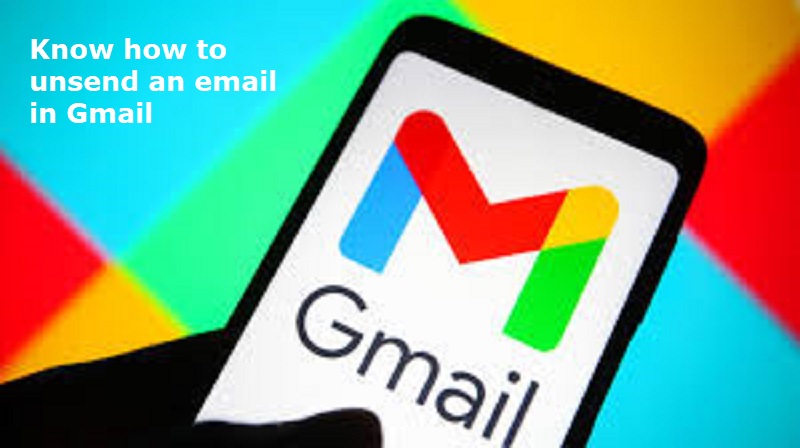
Mumbai: Email is convenient and professional way to communicate and it comes with various formatting options. It allows users to attach images and documents. Gmail from Google allows users to undo sending an email within a specific time frame, which can be set from 5 to 30 seconds.
A step-by-step guide on how to unsend an email in Gmail:
Step 1: Access Gmail Settings
To enable the ‘Undo Send’ feature, go to the Settings menu in Gmail on the web or on a PC. Click on the gear icon, then select ‘See all settings’ at the top.
Step 2: Enable Undo Send
Also Read: Vivo launches new midrange smartphone: Price, Specifications
In the Settings menu, go to the ‘General’ tab and look for the ‘Undo Send’ option. Check the box next to ‘Enable Undo Send.’ You can also adjust the cancellation period to 5, 10, 20, or 30 seconds.
Step 3: Save Changes
After enabling the ‘Undo Send’ feature and setting the cancellation period, scroll down and click on Save Changes.
Step 4: Compose a new message
Compose your email as usual. After clicking ‘Send,’ a message will appear at the bottom of the screen, allowing you to ‘Undo’ the sent email within the chosen time frame.

Post Your Comments