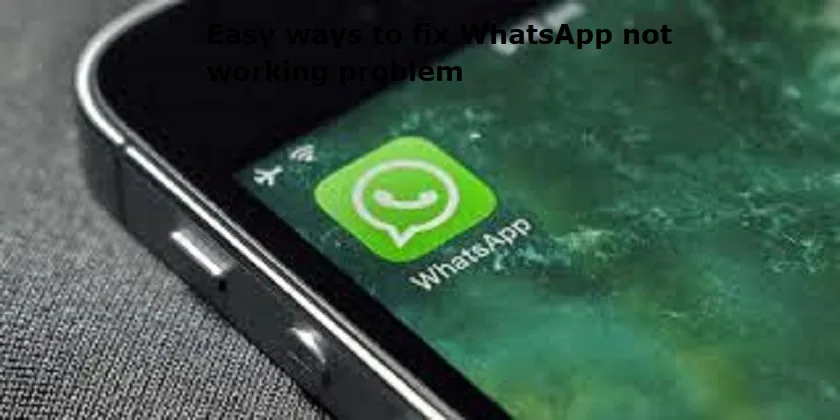
Mumbai: WhatsApp is one of the most essential and commonly used application. And at times it becomes annoying when the application suddenly stops working. Here are 10 simple ways to make the instant messaging platform work again.
1. Check if WhatsApp is Down
Sometimes, the problem is not your phone, but the application does get some glitches as it works in real time.
To check, and reconfirm, you may visit Downdetector to see if WhatsApp servers are down in any specific region.
2. Close and reopen the application
Simply close WhatsApp from the background and reopen it to refresh its functionality.
3. Update WhatsApp
Download the latest version from the Google Play Store or Apple App Store.
Also Read: Oppo launches Find X8 series in India: Price, Specifications
4. Restart your smartphone
This refreshes the operating system altogether and may resolve temporary glitches which might affect the application.
5. Check your internet connection
Make sure your Wi-Fi or mobile data is in working condition.
If your internet is unstable, you need to switch between Wi-Fi and mobile data to see if the issue resolves.
6. Clear the App Cache
For Android users, clearing WhatsApp’s cache is important and one must do it.
Go to Settings
Apps
Storage
Tap Clear Cache
By doing this, it will remove the temporary files that might be causing problems.
7. Allow all permissions
WhatsApp is one application which needs certain permissions, like access to contacts and storage. Check if the permissions are enabled under Settings > Apps > WhatsApp > Permissions.
8. Check for Account Deletion
If you have not used WhatsApp for around 120 days, your account may have been deleted.
In that case, you will have to create a new account.
9. Free up storage space on your smartphone
WhatsApp will need space to store data on your smartphone. You need to free the storage- to send and receive messages or media.
Keep deleting unnecessary files to make space on your smartphone.
10. Enable background data
Ensure that WhatsApp can function in the background.
Go to Settings
Apps
Data Usage
Enable Background Data.

Post Your Comments