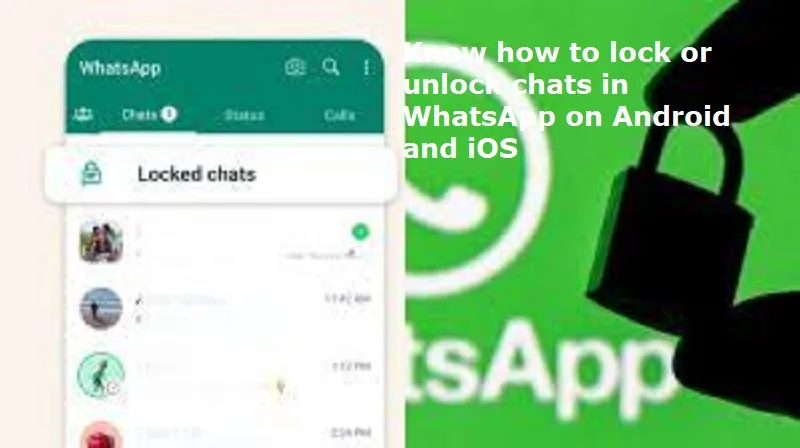
Mumbai: WhatsApp is the most used social media messaging platform. WhatsApp offers a range of features to safeguard conversations, one of which is the Chat Lock feature. This tool allows users to secure specific chats with an additional layer of protection, such as a password, fingerprint or Face ID.
WhatsApp’s Chat Lock is designed for user privacy by allowing individuals to secure specific chats. Once locked, these chats are moved to a separate “Locked Chats” folder, which can only be accessed with the designated authentication method.
Selective Locking: Lock only specific chats instead of the entire app.
Hidden Notifications: Notifications from locked chats are concealed, ensuring added privacy.
Multiple Security Methods: Depending on your device, you can use a PIN, password, fingerprint or Face ID to secure chats.
The Chat Lock feature ensures your private conversations are secure and here’s how to enable it:
On Android
Open WhatsApp and select the chat you wish to lock.
Tap on the contact’s or group’s name at the top of the screen.
Scroll down and choose “Chat Lock.”
Enable the toggle for “Lock this chat with fingerprint or PIN.”
Follow the on-screen instructions to confirm your authentication method.
On iOS
Launch WhatsApp and open the chat you want to secure.
Tap the contact’s or group’s name at the top.
Select “Chat Lock” from the menu.
Enable Face ID or passcode locking by toggling the option.
Authenticate with your Face ID or passcode to complete the setup.
Once locked, these chats are moved to a “Locked Chats” folder, hidden from the main chat list. Notifications from these chats are also concealed to enhance privacy.
Also Read: Uno Minda launches India’s first GPT-based Android music system
How to Unlock Chats on Android
Open WhatsApp and scroll to the top of the chat list.
Tap on the “Locked Chats” folder.
Authenticate using your fingerprint, PIN or pattern.
Select the chat you want to view.
While in the locked chat, tap on the contact’s or group’s name.
Navigate to “Chat Lock” and disable the toggle.
The chat will now return to the main chat list without requiring authentication.
How to Unlock Chats on iOS
Open WhatsApp and navigate to the “Locked Chats” section.
Authenticate using Face ID, Touch ID or your passcode.
Select the desired chat to access it.
Long-press the contact’s name at the top to open chat settings.
Tap on the Unlock Chat option.
The chat will appear in your main chat list without any lock.
How to Remove Chat Lock on WhatsApp
Open WhatsApp and go to the “Locked Chats” folder.
Authenticate to access the list of locked chats.
Select the chat you want to unlock.
Open the chat, tap the contact’s or group’s name and navigate to “Chat Lock.”
Disable the toggle to remove the lock.
Once removed, the chat will be visible in your main chat list and accessible without any authentication.

Post Your Comments