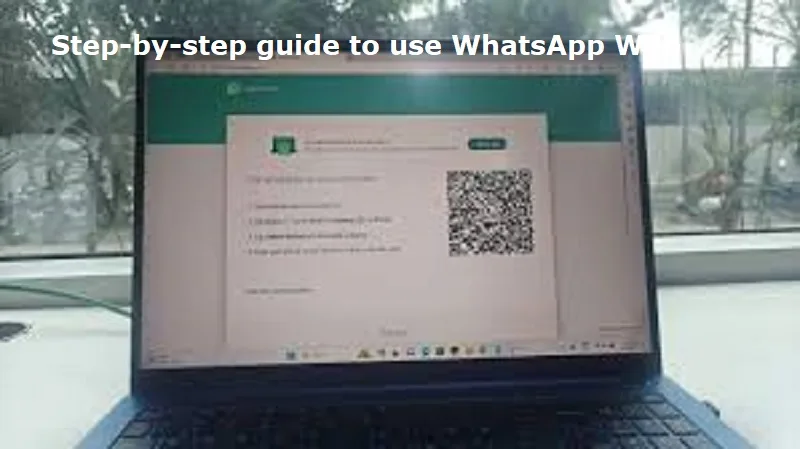
Mumbai: WhatsApp Web is a browser-based version of the WhatsApp mobile application. It allows users to access their chats on a computer.
It mirrors your phone’s WhatsApp account, syncing all messages, contacts, and media files to your computer. This enables you to send and receive messages, share files, and access conversations in real time without relying solely on your smartphone.
Steps to setting up WhatsApp Web:
Open a web browser on your computer and navigate to web.whatsapp.com.
A QR code will be displayed on the screen.
Open WhatsApp on your Android or iOS
Select ‘Link a Device’ from the Linked Devices menu.
Authenticate using your device’s security method, such as a fingerprint, face recognition, or PIN.
Scan the QR code on the computer screen. This will link your WhatsApp account to the web browser.
Your WhatsApp chats will now appear on the computer screen, allowing you to send messages, share files, and more.
Steps to unlink a device from WhatsApp Web:
Also Read: Overseas investments by Indian companies surge to $37.7 billion in 2024
Open WhatsApp on your phone and navigate to the ‘Linked Devices’ section.
View Active Sessions in which a list of all devices currently linked to your WhatsApp account will appear.
Tap on the device you wish to remove and select ‘Log Out’.
This will immediately disconnect that session.
If you experience problems with WhatsApp Web, consider these troubleshooting tips:
Check Internet Connection: Ensure both your phone and computer have stable and active internet connections.
Restart Browser: Close and reopen the browser to refresh the connection.
Update WhatsApp: Verify that you’re using the latest version of the WhatsApp app on your phone.
Clear Browser Cache: Clear your browser’s cache and cookies to resolve loading issues.
Switch Browsers: If the issue persists, try using a different browser.

Post Your Comments