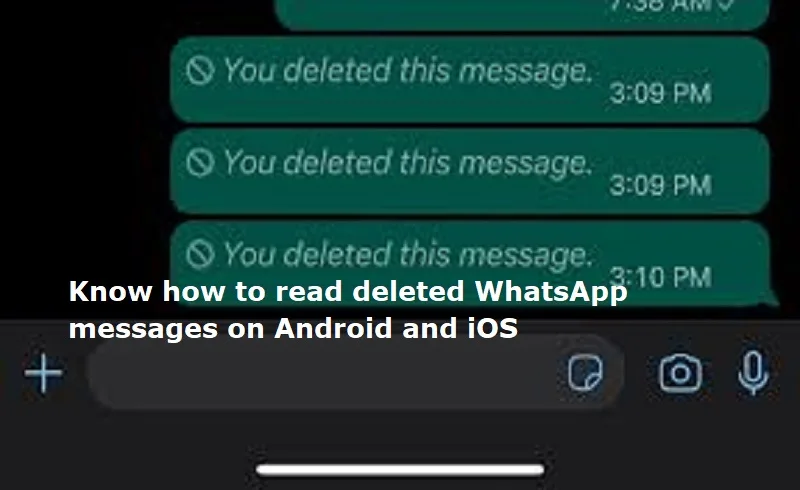
Mumbai: WhatsApp’s “Delete for Everyone” feature allows users to remove sent messages within a certain timeframe. This feature helps users to correct mistakes or retract unwanted content.
Android devices running version 11 and above include a Notification History feature. This tool keeps a log of all notifications received, making it a straightforward way to access deleted WhatsApp messages.
Steps to Enable Notification History:
Open Settings on your Android phone.
Go to Notifications and select Advanced Settings (this may vary by device).
Tap Notification History and toggle it on.
Once enabled, your phone will log incoming WhatsApp messages, even if they are deleted.
To view them: Return to Settings > Notifications > Notification History and scroll through the recorded messages.
WhatsApp provides a Chat Backup feature, allowing you to restore deleted messages if a backup was created before deletion. Backups can be made manually or automatically on a daily, weekly, or monthly schedule.
Open WhatsApp and go to Settings > Chats > Chat Backup.
Ensure the backup frequency is set to daily or an appropriate interval.
Go to your device’s settings, find WhatsApp and uninstall it.
Download and install WhatsApp from the Google Play Store.
Open WhatsApp, verify your phone number, and tap Restore when prompted to retrieve chats from the backup.
Also Read: Bharat Mobility Expo 2025: SWITCH Mobility unveils electric light commercial vehicle
Third-party apps like Notisave are designed to save notifications and can help access deleted WhatsApp messages. These apps monitor and store incoming notifications, including those that have been deleted.
Download and install the third-party app from the Google Play Store.
Launch the app and grant it permission to access notifications and storage.
Open Notisave whenever you want to view deleted messages from WhatsApp.
For iPhone users, WhatsApp offers iCloud backup integration, making it possible to restore deleted messages.
Open WhatsApp and go to Settings > Chats > Chat Backup.
Check the date and time of the last backup to ensure it contains the deleted messages.
Press and hold the WhatsApp app icon, then tap Delete App.
Download WhatsApp from the App Store.
Open WhatsApp, verify your phone number, and follow the prompts to restore chats from iCloud.
If you back up your iPhone regularly using iTunes, you can restore deleted WhatsApp messages by rolling back to an earlier backup.
Steps to Use iTunes Backup:
Connect your iPhone to a Mac or PC.
Open iTunes or Finder on macOS Catalina
Select your device from the sidebar.
Click Restore Backup and select the backup file containing the deleted messages.
Wait for the process to complete.
While effective, this method restores all app data, meaning any new data after the backup will be lost.

Post Your Comments